# 0. Prerequisites
# Install required tools
To follow this workshop, you need these to have these tools installed:
- A working Node.js environment (latest LTS version recommended, don't use v13). If you use MacOS I suggest using FNM to install Node.js instead of the package installer, to avoid permissions issues.
- The Azure CLI to create resources on Azure. If you do not want to install it locally, you can use shell.azure.com.
- Azure Functions Core Tools v2 to test your functions locally.
- A code editor of your choice. If you don't have any code editor installed on your machine, you can install Visual Studio Code.
# Alternative: using Docker and Visual Studio Code
If you have Docker and Visual Studio Code installed on your machine, you can use the Remote Development extension and a pre-made Docker image with everything needed installed.
- Install the VS Code extension:
code --install-extension ms-vscode-remote.vscode-remote-extensionpack
- Unzip this file in your project folder
- Open your project folder in VS Code, then click
Reload in containerwhen you see this popup: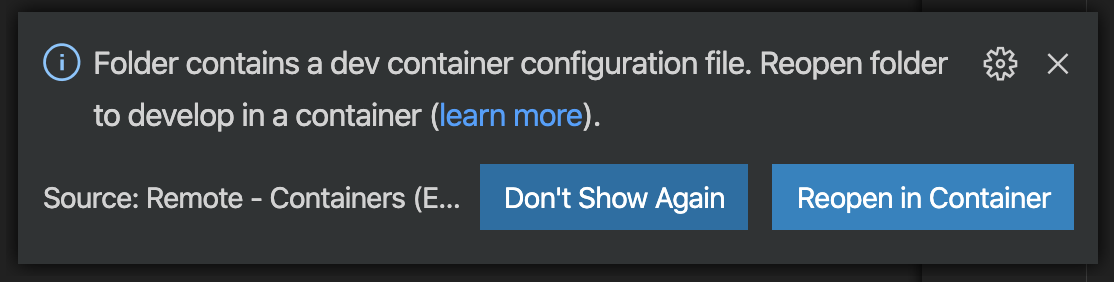
- Once the Docker image is built (it might take a few minutes), you should see this in the left part of the status bar

# Configure your Azure account
An Azure subscription is needed to create resources and deploy the application for this workshop.
If you don't have an account, you can create one for free using this link. It includes free credits, more than enough to cover usage for this workshop 😉.
# I have an Azure Pass
If you are participating in an event and you have an Azure Pass, follow these steps instead to create a new subscription.
Before starting, make sure that:
- You have a Microsoft account (formerly Live). You can create one on account.microsoft.com.
- Your account was never used for another Azure subscription. Otherwise, you won't be able to use the Azure Pass.
Important
If at some point during the registration process you are asked to provide your credit card information, something is not right. Ask help to one of the instructors.
Open this link and follow the instruction steps.
# Test your environment
Open up a terminal, then type these commands:
node -v
npm -v
az -v
If you see all the tools version printed in the console, you're ready to go! 🎉
